Manage Distractions
Automatically detect and track distractions to stay focused during work sessions.
Manage Distraction Rules
Chronoid helps you stay productive by automatically detecting and tracking distractions like social media, messaging apps, and entertainment websites.
Set up custom rules to tell Chronoid what counts as a distraction.
Open Rules Configurator
Double-click or right-click the Distraction section in the sidebar, then select Manage Rules

You'll see default distraction sites like Facebook, Instagram, and TikTok already configured.
Add New Rules
-
Choose your rule type from the dropdown:
- App Name — Match apps by display name (e.g., YouTube, Spotify)
- Application — Match apps by internal bundle name
- Window Title — Match words in window title bars
- Website URL — Match specific domains (e.g., facebook.com, github.com)
- URL Path — Match parts of a webpage's URL path
- File Path — Match specific folders or file paths
- Keyword Match — Match any keyword in the activity
-
Enter your match condition — Type the keyword, domain, or app name
-
Click + Add Rule — The rule will be added to your list
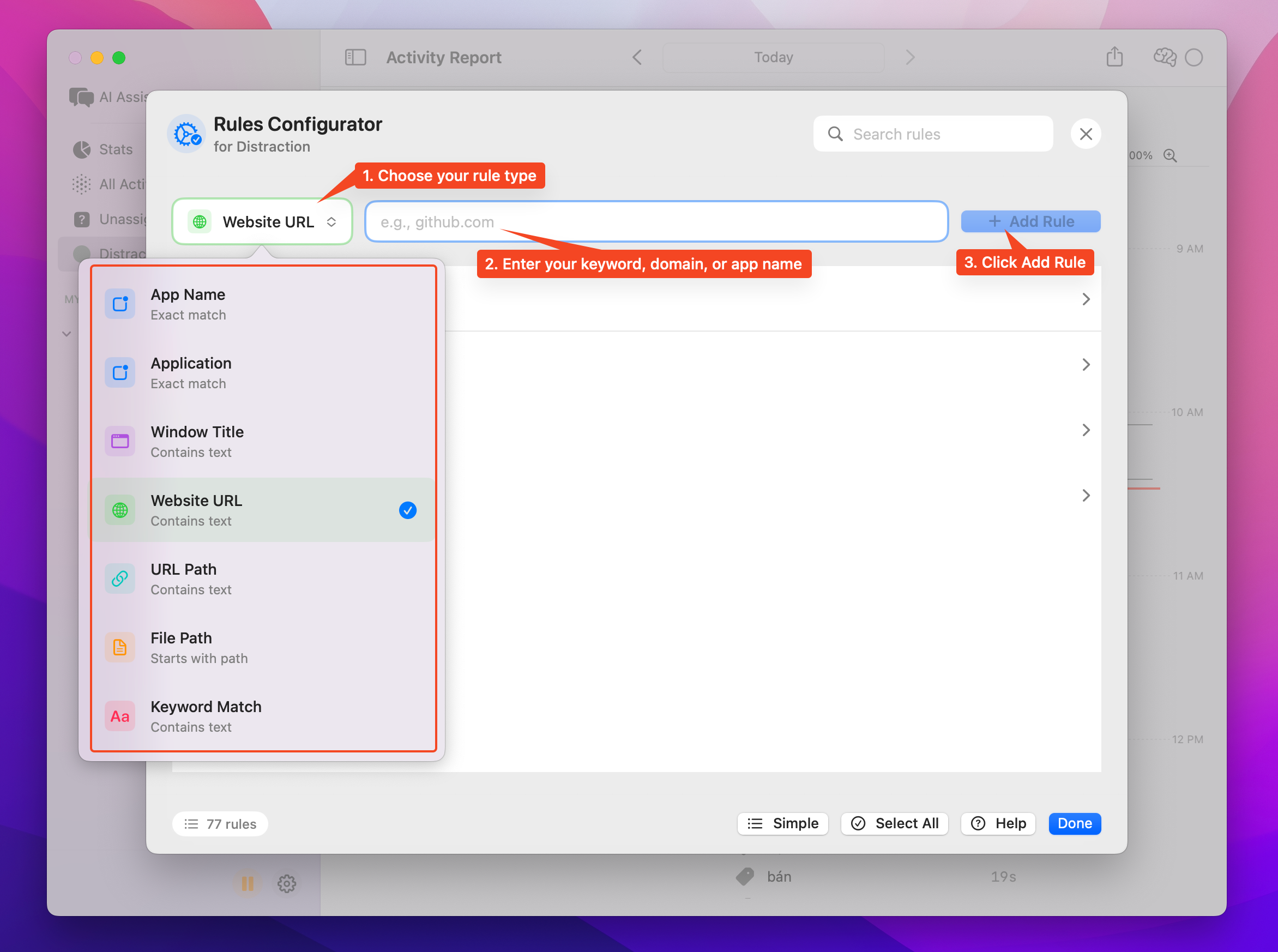
Chronoid will automatically move matching activities to your Distraction project.
Click Done when finished to close the configurator.
Manage Existing Rules
- Enable/Disable — Toggle the checkbox beside each rule
- Edit — Click a rule to update the keyword or domain
- Delete — Right-click and select Delete
- Search — Use the search bar to find specific rules
💡 Tip: View your total rule count at the bottom of the window
Default Distraction Sites
Chronoid includes common distractions by default:
- facebook.com
- twitter.com / x.com
- instagram.com
- linkedin.com
- tiktok.com
- pinterest.com
Time on these sites automatically appears in your Distraction report.
View Options
Use the Simple/Grouped toggle at the bottom of the window:
Simple View
- Lists all rules in a single scrollable list
- Quick access to enable/disable individual rules
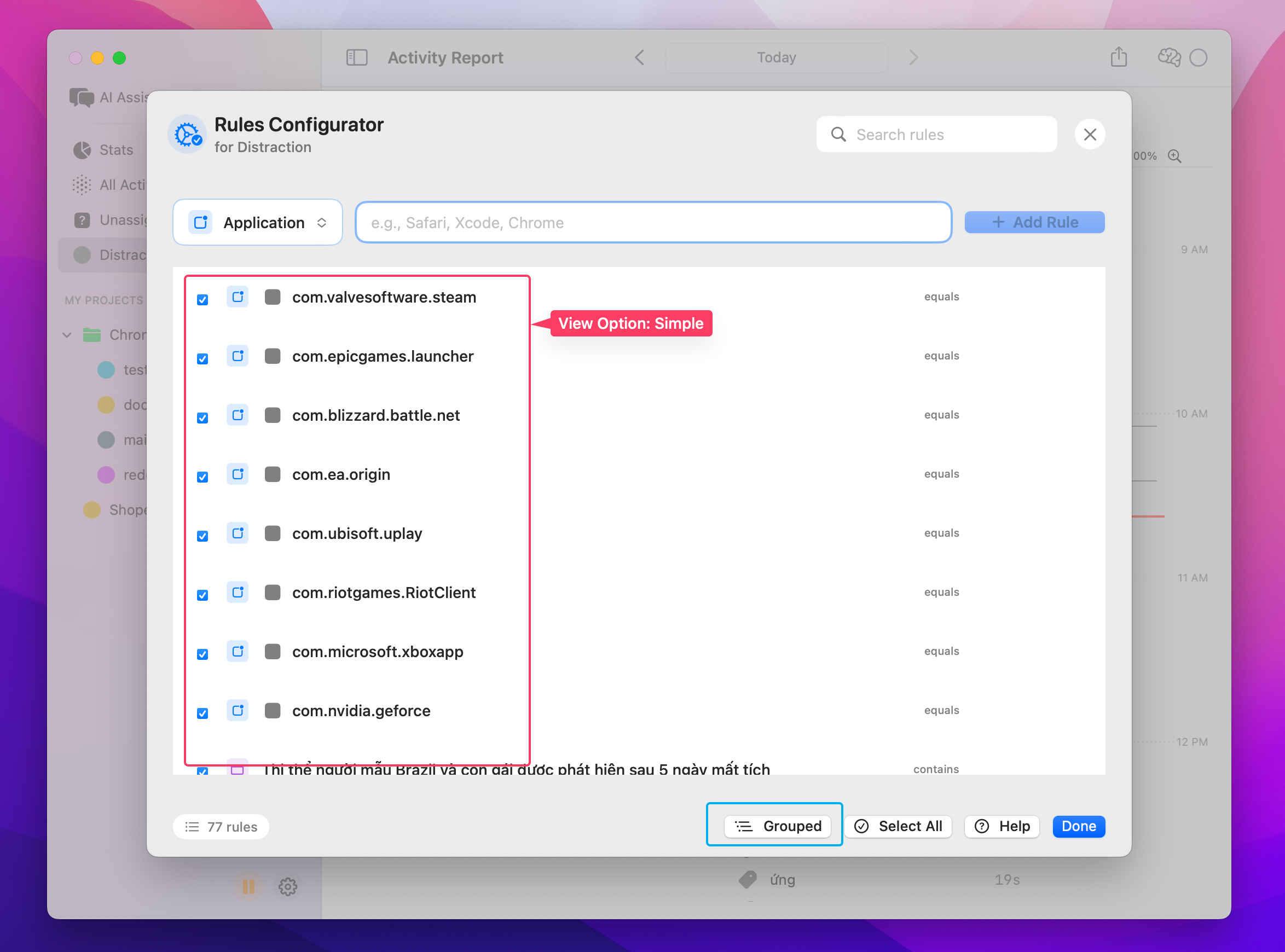
Grouped View
- Organizes rules by type (Application, Website URL, etc.)
- Easier to manage large numbers of rules
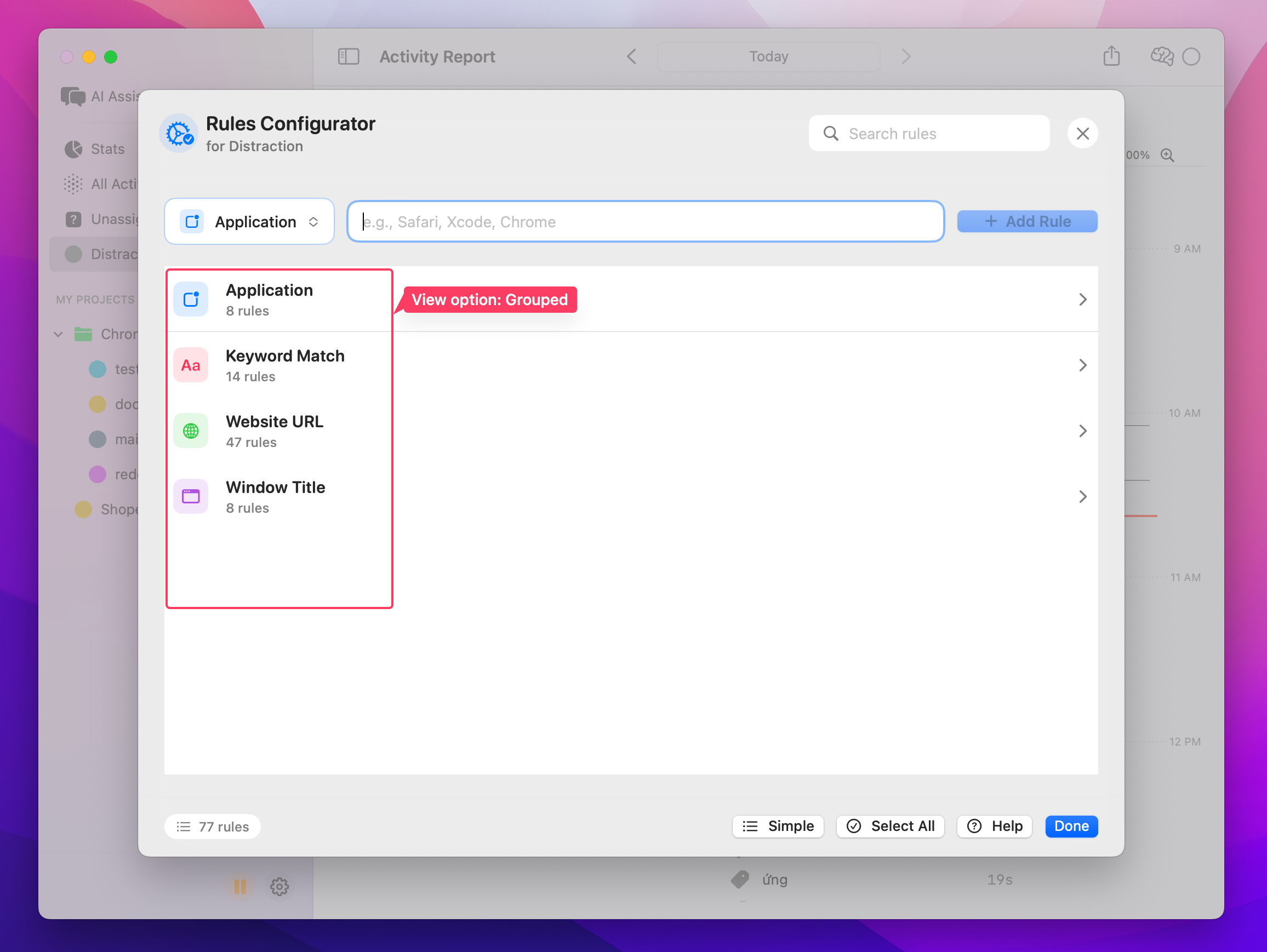
Need help? Email support@chronoid.app