Trackings
Ignore Tracking
Learn how to exclude specific apps, websites, or keywords from being tracked in Chronoid.
Ignore Tracking keeps personal or noisy activity out of your reports. Add the apps, websites, or keywords once and Chronoid skips them automatically.
How It Works
- Chronoid checks each event against your ignore rules.
- Matches by app name, domain, URL, or keyword are dropped before they reach the timeline.
- Changes to the list only affect future tracking.
Add Items from the Timeline
- In the Activity view, right-click the entry you want to exclude.
- Choose Add to Ignore List.
- Confirm the prompt to ignore future activity and clear existing entries for that selection.
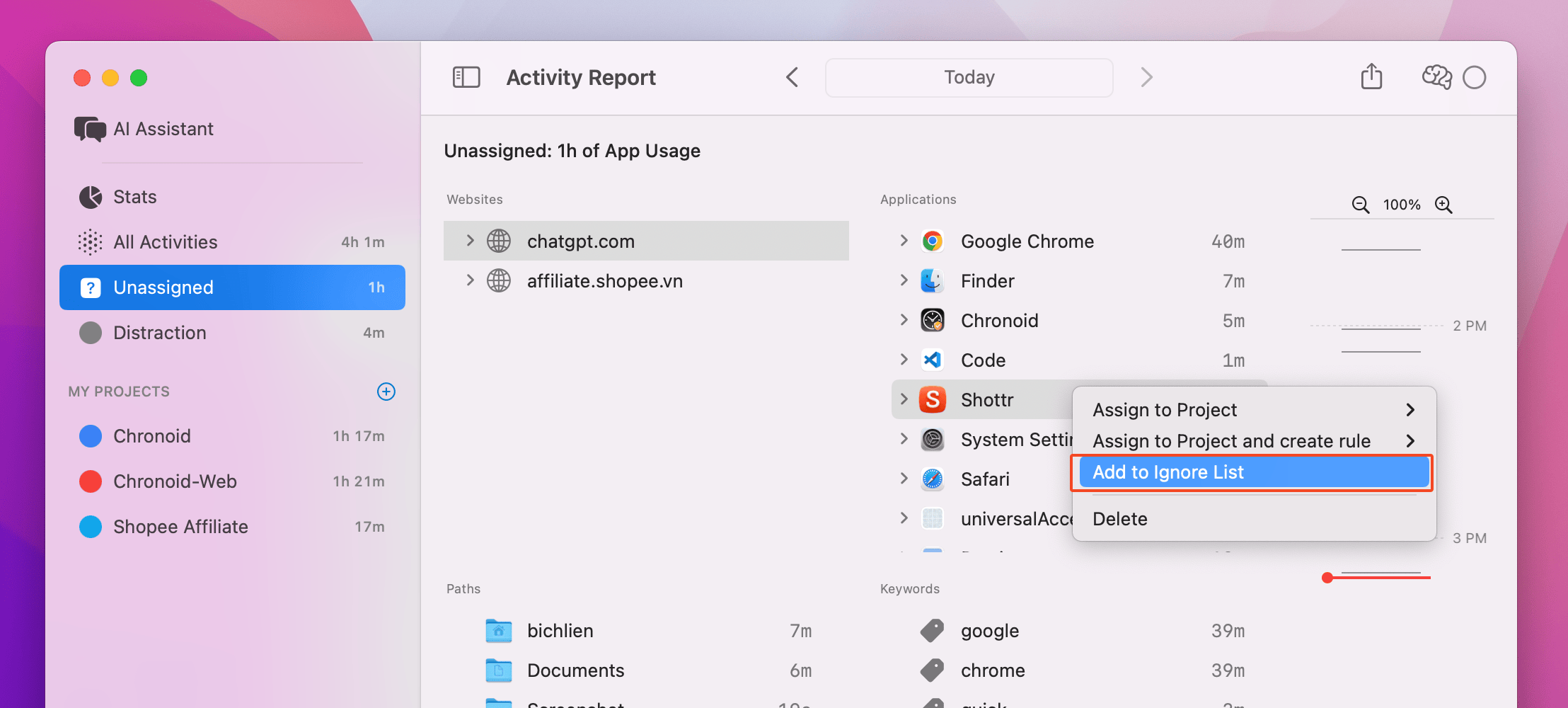
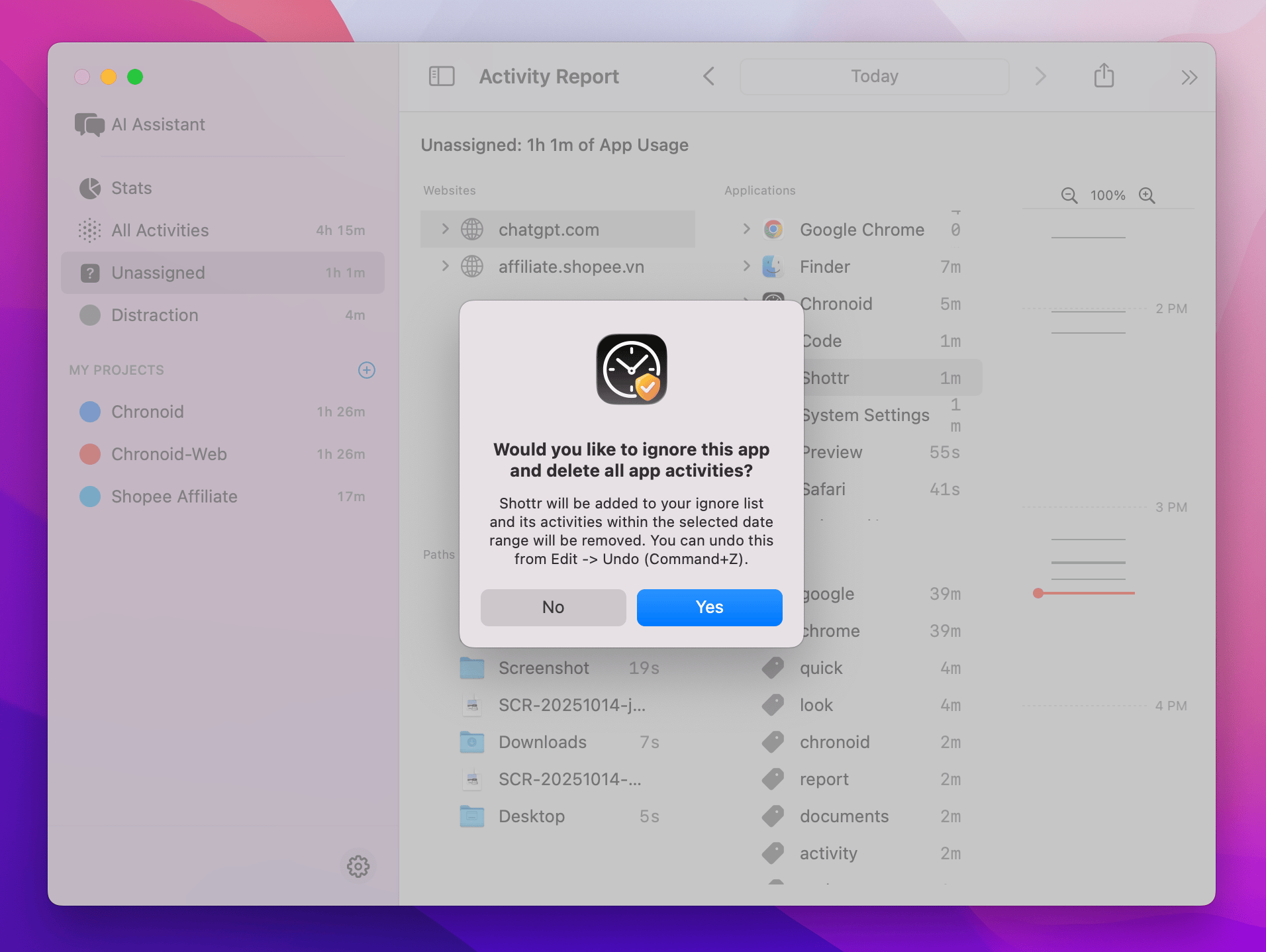
Need a redo? Use Edit → Undo (⌘Z) right after confirming.
Add Items from Settings
- Open Settings → Tracking → Ignore tracking.
- Select the + icon and pick the rule type (App, Domain, URL, Keyword).
- Enter the value and choose Add New.
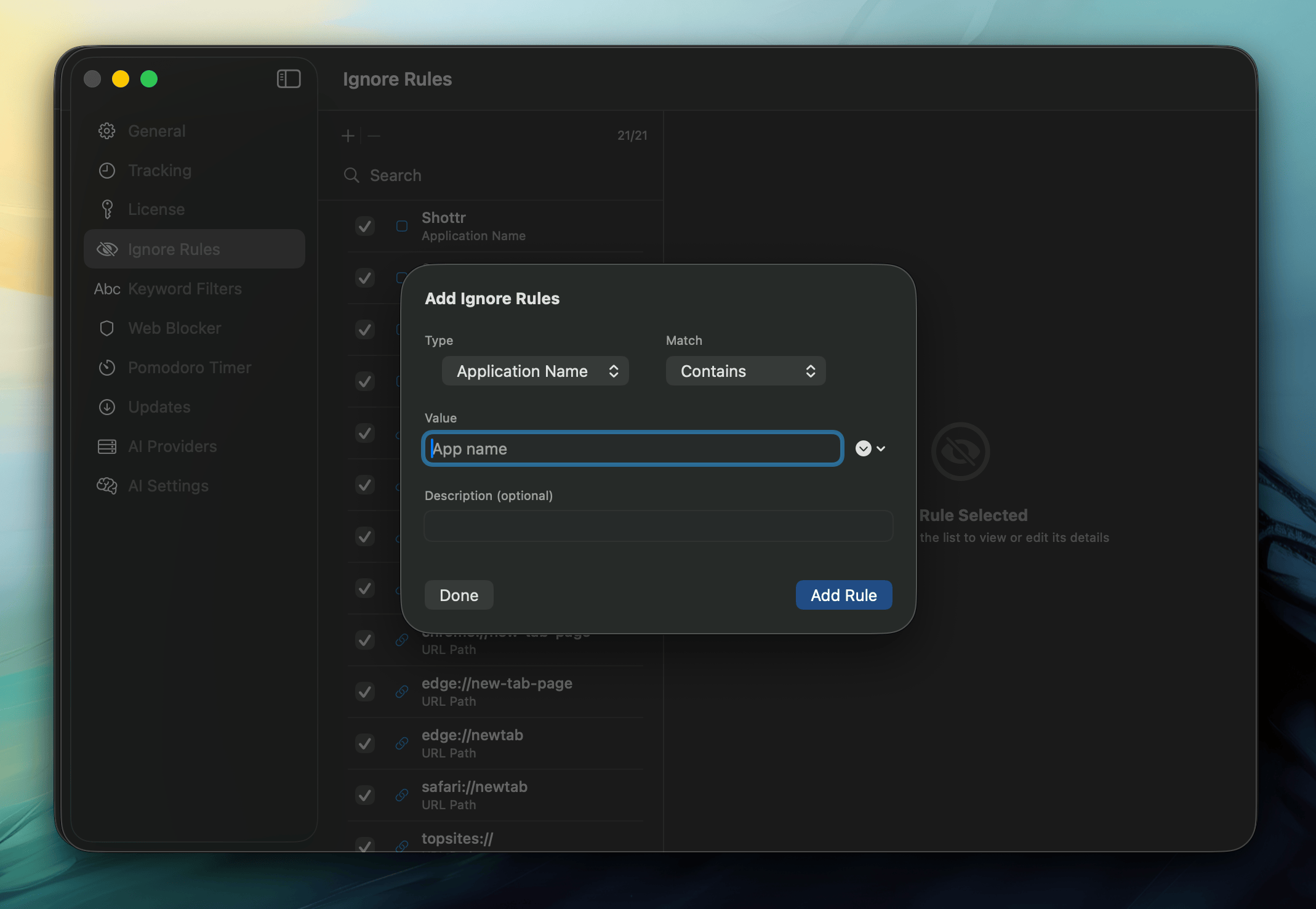
When to Use It
- Hide personal browsing that shouldn’t count toward work.
- Exclude internal tools that flood your dashboards.
- Mute background utilities that run all day.
Keep your reports focused on the activity that matters.