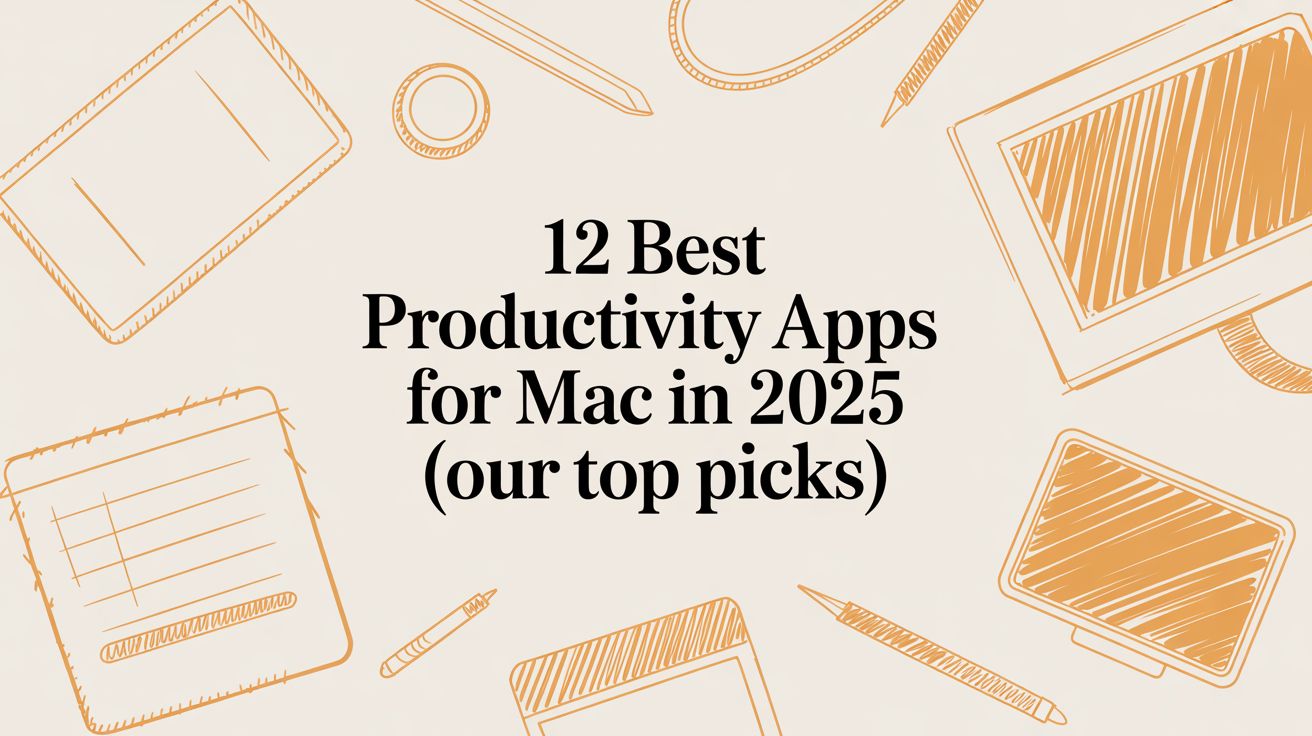
12 Best Productivity Apps for Mac in 2025 (Our Top Picks)
The right software can transform your Mac from a simple computer into a powerful productivity engine. But with thousands of options on the App Store and beyond, finding the perfect tools can be overwhelming. Many apps promise to organize your life, only to add more complexity with steep learning curves or manual data entry. This guide cuts through the noise. We've tested and analyzed the definitive list of the best productivity apps for Mac, focusing on tools that genuinely save time, reduce distractions, and provide actionable insights.
This comprehensive resource is designed to help you make an informed decision without wading through generic marketing copy. Whether you're a freelancer tracking billable hours, a student managing deadlines, or a developer aiming for deep focus, you'll find a solution here. For those who heavily rely on voice input, exploring the best dictation software for Mac can also significantly enhance typing efficiency and complement the tools we cover.
We'll dive deep into what makes each app stand out, its ideal user, and its practical limitations. Each entry includes screenshots, direct links, and clear breakdowns of key features, pricing, and pros and cons. Our goal is to provide a clear path so you can build a workflow that actually works for you. Forget endless searching; let’s find the tools that will help you accomplish your most important work, starting with a closer look at platforms like the Mac App Store, Setapp, and Product Hunt before we explore individual applications.
1. Chronoid
Chronoid stands out as one of the best productivity apps for Mac by combining effortless, automatic time tracking with powerful, AI-driven insights and built-in focus tools. It operates quietly in the background, logging every app, website, and document you use without requiring you to start or stop a timer. This "set it and forget it" approach eliminates the manual effort of traditional time tracking, providing a completely accurate picture of your digital habits.

Its core strength lies in making this data useful. An on-device AI chat allows you to ask natural language questions like, "How much time did I spend on Project X last week?" or "What were my biggest distractions on Monday?" to get instant answers. This transforms raw data into actionable intelligence, helping you identify productivity patterns and reclaim your focus.
Key Strengths & Use Cases
Chronoid excels by integrating features that often require multiple separate applications. The built-in focus suite, including a website blocker and Pomodoro timer, lets you act on the insights you discover without leaving the app. For freelancers, the automatic logging provides an undeniable record for billing. For students, it helps structure study time and minimize digital diversions.
Privacy is a top priority, with all data processed locally on your Mac by default. For those who want to learn more about the benefits of this approach, Chronoid offers a detailed guide on time tracking on a Mac. This local-first design ensures your activity data remains confidential.
Key Features:
- Automatic Time Tracking: No timers to manage; records all app, website, and document usage.
- AI-Powered Insights: On-device chat and automatic categorization to understand your habits.
- Integrated Focus Tools: Includes a website blocker, scheduled focus sessions, and a Pomodoro timer.
- Privacy-First Design: All activity data stays on your device by default.
Pricing: Chronoid offers a full-featured 14-day free trial. A lifetime license is available for a one-time purchase.
Pros | Cons |
"Set and forget" automatic tracking is completely frictionless. | macOS only (requires macOS 12+). |
On-device AI provides powerful, private insights without cloud sharing. | Lacks native features for multi-user team timesheets. |
All-in-one suite replaces separate time tracker and focus apps. | |
Privacy-first architecture ensures data stays on your Mac. |
Website: https://chronoid.app
2. Mac App Store (Apple)
The Mac App Store is Apple’s official marketplace and the most logical starting point for discovering the best productivity apps for Mac. It serves as a centralized, trusted hub where you can browse, purchase, and manage applications specifically designed and reviewed for macOS. Its primary strength lies in its seamless integration with the Apple ecosystem, offering a secure and straightforward user experience.

Unlike direct developer websites, every app on the store undergoes a review process, ensuring a baseline of quality and security. The platform's editorial curation, found in the "Today" tab and various collections, often highlights innovative and useful productivity tools you might otherwise miss. Clear privacy labels, user reviews, and effortless updates make it an essential resource.
Key Features & User Experience
- Curated Discovery: Apple’s editorial team frequently features app collections like "Apps for Staying Organized" or "Powerful Note-Taking Tools," simplifying the search.
- Security and Trust: Apps are sandboxed and reviewed by Apple, reducing the risk of malware. Privacy "nutrition labels" give you a clear, upfront summary of the data an app collects.
- Effortless Management: Purchases are tied to your Apple ID, making it easy to reinstall apps on new devices. Updates are managed centrally, and Family Sharing allows you to share eligible paid apps with family members.
Pros and Cons
Pros | Cons |
Most comprehensive, first-party catalog for verified Mac apps | Some top-tier apps are sold exclusively on developer sites |
Easy, centralized updates, refunds, and management | Updates can sometimes lag behind versions on a developer's site |
Strong security and privacy vetting for all listed apps | Web links force-open the desktop app, which can be disruptive |
The Mac App Store is ideal for users who prioritize security, convenience, and a curated discovery process. For more insights into specific tools you might find there, check out our time management software comparison.
Visit the Mac App Store
3. Setapp
Setapp is a subscription service that unlocks a curated catalog of over 240 Mac and some iOS productivity apps under a single plan. It streamlines discovering and managing premium tools without separate purchases and updates.

Unlike purchasing apps one by one, Setapp offers centralized licensing and automatic updates across all included titles. A 7-day free trial lets you test the full library. Individual and team plans scale from solo professionals to small agencies. The simple interface groups apps by category and highlights new releases.
Key Features & User Experience
- Curated App Catalog: Access 240+ top-rated productivity apps covering notes, timers, file management, and more
- Centralized Management: Single subscription with unified updates and license handling
- Flexible Plans: 7-day free trial, individual and team pricing tiers
- Low Switching Friction: Try new apps without extra costs or long-term commitment
Pros and Cons
Pros | Cons |
Excellent value if you use multiple premium apps | Ongoing subscription cost over time |
Strong curation reduces time hunting for new tools | App lineup can change, and pricing tiers may confuse |
Seamless updates and license sync across devices | Not all marquee apps are guaranteed in the catalog |
Setapp suits Mac users who experiment with new tools, freelancers tracking tasks, and teams needing easy app provisioning. Its subscription model makes budgeting for software predictable while you explore emerging productivity solutions. Learn more about Setapp on Chronoid
Visit the Setapp site to get started.
4. MacUpdate
MacUpdate is a long-running Mac software directory that aggregates both App Store and non-App Store productivity apps. It offers direct downloads or redirects to developer pages, complete version histories, OS compatibility notes, and community feedback—all in one place.

Unlike single-vendor marketplaces, MacUpdate highlights indie utilities alongside established titles, making it easier to unearth lesser-known tools for task management, time tracking, or focus enhancement. Its straightforward layout shows the latest change logs, alternative recommendations, and user ratings at a glance.
Key Features & User Experience
- Broad Catalog: Combines App Store offerings with exclusive downloads from smaller developers
- Detailed Version History: View changelogs and rollback options for compatibility testing
- Community Ratings & Reviews: Real user feedback helps gauge stability and usefulness
- OS Compatibility Labels: Quickly filter apps that support your exact macOS version
- Direct Download Links: One-click access or safe redirects to official vendor sites
Pros and Cons
Pros | Cons |
Discover niche utilities beyond the App Store | Some listings lack recent updates or developer responses |
Quick version checks and changelogs for rollback flexibility | Redirects to third-party stores can add extra steps |
Unified view of ratings, compatibility, and alternatives | Quality varies by listing; vet reviews before trusting apps |
MacUpdate is perfect for power users who need detailed version control and community insight when choosing the best productivity apps for Mac.
Visit MacUpdate to explore its full catalog.
5. Product Hunt (Mac topic)
Product Hunt is a discovery hub that surfaces the best productivity apps for Mac via daily launches, community upvotes, and maker QandAs. It offers a real-time view of emerging indie software and tools before they reach mainstream marketplaces. As a free platform, users can browse, upvote, and discuss apps without leaving their browser.

Unlike curated stores, every Mac topic launch includes transparent early feedback from a passionate community of makers and users. The interface is clean, with filters for trending and new releases under the Mac topic. Direct links guide you from Product Hunt to developer sites for pricing, signup, and download.
Key Features & User Experience
- Daily Launches & Curated Collections: Fresh Mac productivity apps showcased every day
- Community Upvotes & Discussion Threads: Honest, early user impressions and ratings
- Maker QandAs & Launch Notes: Developers share context on features, roadmaps, and support
- Direct Links to Official Sites: One-click access to pricing, trials, and downloads
- Free to Browse, Optional Signup: No account needed to explore; create one to vote and comment
Pros and Cons
Pros | Cons |
Discover brand-new indie tools | Early releases may lack full polish |
Transparent, real-time community feedback | No in-platform purchase or refund flow |
Clean, modern interface with filters | Must complete transactions on dev sites |
Product Hunt is ideal for Mac professionals and enthusiasts who want the cutting-edge of productivity software. Visit Product Hunt’s Mac topic to explore the newest tools at https://www.producthunt.com/topics/mac
6. StackSocial (Mac software deals)
StackSocial is an online marketplace specializing in heavily discounted Mac app licenses, themed bundles, and occasional lifetime deals—perfect for snagging the best productivity apps for Mac at a fraction of the cost. Its deal-driven model highlights steep markdowns on utilities and creative tools that can turbocharge your macOS workflow.

Unlike generic app stores, StackSocial curates time-sensitive offers with countdown timers and bundles grouped by theme—think “Remote Work Essentials” or “Productivity Powerhouse.” Instant key delivery and user reviews help you assess quality immediately. Keep in mind vendor terms for “lifetime” licenses may vary, so always read the fine print before purchasing.
Key Features & User Experience
- Discounted Mac app licenses, single titles or bundles
- Lifetime deals and recurring flash sales with visible countdowns
- Themed collections like “Project Management Tools” or “Design Suites”
- Instant license/key delivery via email after checkout
- User ratings and reviews for each deal
- Simple filter options by category, price, or deal expiration
Pros and Cons
Pros | Cons |
Cheapest way to acquire multiple productivity utilities | “Lifetime” license terms depend on vendor policies |
Bundle deals let you try several apps at low cost | Mixed reports on long-term updates for some third-party offers |
Instant digital delivery keeps setup fast | Limited stock and short sale windows may require quick action |
Visit StackSocial to explore current deals on top productivity apps.
7. Alfred (official site)
Alfred’s official website is the primary destination to explore and purchase this powerful Mac launcher. It showcases the free core app and the paid Powerpack add-on that unlocks advanced workflows, clipboard history, snippets, automation and community extensions. The site’s clean layout makes it simple to compare license tiers and learn about corporate volume discounts.

On the website you can find detailed pricing, license options and user guides. The Powerpack is sold directly in GBP with one-time license options starting at £29 and an optional lifetime support upgrade. Corporate clients can request multi-seat pricing. The interface is fast and responsive, with clear download buttons and in-depth changelogs. Support resources include official documentation, video tutorials and an active forum.
Key Features & User Experience
- Fast universal search: Launch apps, files or run system actions in milliseconds
- Powerpack workflows: Create or import custom automations without scripts
- Clipboard history & snippets: Access past clippings and reusable text snippets
- Community gallery: Browse user-made workflows, themes and extensions
- Corporate licensing: Volume discounts and deployment guides for teams
Pros and Cons
Pros | Cons |
One-time license options with optional lifetime support tiers | Powerpack sold outside Mac App Store in GBP only |
Deep customization and extensibility for power users | Learning curve to master complex workflows |
Active community gallery for sharing and discovering automations |
Alfred’s official site is essential for anyone seeking a highly extensible, script-free productivity boost on macOS.
Visit the Alfred official site
8. Things (Cultured Code)
Cultured Code’s official site for Things provides access to an award-winning, Apple-only task manager that ranks among the best productivity apps for Mac. The website details one-time purchase options per platform, feature breakdowns, support articles, and quick start guides. Its focus on macOS ensures you see every integration, shortcut, and widget in action.

Unlike general marketplaces, the Things site is dedicated entirely to personal task management. It offers comprehensive screenshots, real-world use cases, and comparisons of Mac, iPhone, and iPad editions. Clear pricing tables help you decide which license fits your workflow, and the blog showcases productivity tips and Apple Shortcuts recipes.
Key Features & User Experience
- Clean, keyboard-driven interface for rapid task entry and navigation
- Deep Apple integration with Calendar views, Reminders import, and Shortcuts support
- One-time purchase model per device, avoiding ongoing subscription fees
- Rich tagging and project hierarchy for complex task organization
- Reliable updates aligned with each new macOS release
Pros and Cons
Pros | Cons |
Beloved user experience with consistent, polished UI | Separate purchase required for each Apple platform |
No subscriptions – pay once per device | No official web app or cross-platform collaboration layers |
Stable, frequent updates timed with macOS features | Lacks real-time team sharing or assignment tools |
Things stands out for its simplicity, speed, and macOS-native feel. It is ideal for solo professionals and productivity enthusiasts who value a focused, reliable task manager without ongoing fees.
Visit the Things website
9. OmniFocus (The Omni Group)
OmniFocus is The Omni Group’s official portal for their pro-grade GTD-style task manager, offering native apps on macOS, iOS and an optional web companion. The site makes it easy to compare perpetual licenses or subscription plans when evaluating the best productivity apps for Mac.

Unlike competitors, every purchase includes detailed product pages, trial downloads and a clear feature matrix. The Omni Group site also hosts a robust knowledge base, user forums and blog posts that guide you through custom perspectives, AppleScript automation and Shortcut integrations.
Practical tips for using the site effectively include reviewing the in-depth feature comparison table and testing the free trial to assess sync performance with Omni Sync Server. You can reach customer service directly through the site if you need help with setup or migration.
Key Features & User Experience
- GTD-style task management with projects, contexts and review loops
- Cross-platform sync via Omni Sync Server plus an optional web companion
- Flexible purchase options: perpetual license or subscription with upgrades
- Advanced customization: custom perspectives, AppleScript and Shortcuts support
- Comprehensive support: detailed manuals, how-tos and community forums
Pros and Cons
Pros | Cons |
Flexible licensing to suit different budgets and workflows | Higher upfront cost for Pro features |
Mature sync and review tools for power users | Learning curve for GTD setup |
Strong support resources and detailed documentation | Web access requires extra subscription |
OmniFocus is ideal for professionals and productivity enthusiasts who demand deep customization and reliable sync across devices.
Visit the OmniFocus store
10. Raycast
Raycast’s official site offers a modern replacement for Spotlight and a powerful launcher focused on rapid workflows and team productivity. It highlights features like extensions, a clipboard history, snippets, window management, and optional cloud sync and AI add-on support for an advanced experience.

On the website you can easily access detailed documentation, browse thousands of community and private extensions, and compare plans. A free tier unlocks core functionality, while Pro plans start at $6 per user per month billed annually for cloud features and optional AI integration. macOS Big Sur or later is required.
Key Features & User Experience
- Extensible Launcher: Search apps, files, and system commands with keyboard-driven speed
- Clipboard History and Snippets: Store and retrieve text, links, and emojis with ease
- Window Management Tools: Tile, move, and resize windows using command palettes
- Team Cloud and Command Sharing: Sync custom commands and extensions across teams
- Optional AI Add-On: Integrate your own API key for AI-powered tasks
- Flexible Pricing: Core features free, Pro plan at $6 per month with cloud sync
Pros and Cons
Pros | Cons |
Robust free tier covers everyday workflows | Some advanced features require a paid subscription |
Rapidly growing ecosystem with community extensions | Initial setup and customization demand time investment |
Raycast is ideal for macOS professionals and productivity enthusiasts who need a fast, keyboard-first launcher with team collaboration features. Visit Raycast to explore and download.
11. Fantastical (Flexibits)
Fantastical, developed by Flexibits, is a premium calendar, tasks, and scheduling app for Mac. The official Flexibits site lets you purchase a subscription, download the latest macOS version, and browse in-depth usage guides. With natural-language entry, powerful calendar views, and built-in task management, Fantastical ranks among the best productivity apps for Mac.

Key Features & User Experience
- Natural-language event and task creation: Type “Lunch with Alex at 1pm tomorrow” and watch it auto-populate
- Powerful calendar views: Day, week, month, and year layouts with color-coded event types
- Cross-device sync: Instant updates via iCloud or Flexibits Cloud across Mac, iPhone, iPad, and Apple Watch
- Subscription bundle: Access Fantastical and Cardhop on all supported platforms with one plan
- Scheduling links and templates: Share custom booking pages; save common invites as templates
- Pricing options: Individual plan starts at $4.99/month, team and family plans available
Pros and Cons
Pros | Cons |
One subscription unlocks Fantastical and Cardhop everywhere | No perpetual license option |
Deep Apple ecosystem integration and reliable sync | Advanced features like priority scheduling cost more |
Fantastical’s combination of a polished macOS interface, natural-language parsing, and robust sharing tools makes it ideal for professionals who juggle meetings and tasks daily. Visit the official site to compare plans, explore trial options, and integrate Fantastical into your workflow.
Visit the Flexibits website
12. Todoist
Todoist’s official site is a hub for its cross-platform task manager that syncs seamlessly with macOS. It shines with natural language input, robust integrations, and team workspaces that keep projects on track.

Key Features & User Experience
- Fast Capture with natural language input for one-tap task creation
- Filters & Labels to sort and view tasks by priority, project, or date
- Calendar View for a timeline of tasks alongside the macOS Calendar
- Team Workspaces including shared boards, project templates, and comments
- Integrations & Automation via Zapier, IFTTT, Slack, and built-in reminders
- Flexible Pricing from a robust free tier to Pro (6/mo)
Pros and Cons
Pros | Cons |
Balance of simplicity and power with clear interface | Premium features require a paid subscription |
Reliable sync across Mac, mobile, and web | Pricing may change and affect long-term budgets |
Strong free tier for individuals | Less native feel compared with Mac-only tools like Things |
Todoist stands out for professionals who need reliable task sync and natural input. Its blend of simplicity, deep integrations, and collaborative features secures its place among the best productivity apps for Mac.
Visit the Todoist Website
Top 12 Mac Productivity Apps — Side-by-Side Comparison
Product | Core Features | UX / Quality | Value Proposition | Target Audience | Unique Points & Price |
Chronoid 🏆 | Automatic app/website/document tracking; AI categorization; focus tools | ★★★★★ — seamless, local-first insights | Set‑and‑forget time visibility + integrated focus tools | 👥 Freelancers, students, productivity enthusiasts | ✨ On‑device AI chat, local privacy; 💰 14‑day free trial, paid license (occasional discounts) |
Mac App Store (Apple) | Curated Mac catalog, App review, seamless updates | ★★★★☆ — trusted & polished experience | One central, secure place to discover & update Mac apps | 👥 General Mac users seeking vetted apps | ✨ Editorial curation & privacy labels; 💰 Prices vary per app |
Setapp | Single subscription for 240+ curated apps; centralized updates | ★★★★☆ — curated, convenient access | Pay once for access to many premium tools | 👥 Power users who use many apps | ✨ Large curated bundle; 💰 Subscription (best if you use multiple apps) |
MacUpdate | Broad directory with downloads, change logs, compatibility | ★★★☆☆ — great for legacy/non‑store apps | Discover non‑App‑Store utilities and older versions | 👥 Advanced users, legacy app hunters | ✨ Version history & alternatives; 💰 Mostly free listings / direct purchases |
Product Hunt (Mac topic) | Daily launches, community upvotes, maker Q&As | ★★★☆☆ — fresh indie discovery | Find new indie Mac apps and community feedback | 👥 Early adopters, makers | ✨ Community-driven launches; 💰 Free to browse (buy on vendor sites) |
StackSocial (Mac deals) | Discounted licenses, themed bundles, instant keys | ★★★☆☆ — deal-focused marketplace | Acquire apps cheaply via bundles and deals | 👥 Bargain hunters, testers | ✨ Lifetime/deal bundles; 💰 Deep discounts (varies; due diligence advised) |
Alfred (official) | Fast launcher, Powerpack workflows, clipboard/snippets | ★★★★☆ — power-user depth | Boost workflow speed with extensible automations | 👥 Power users, automation fans | ✨ Rich workflows & community extensions; 💰 One‑time license / paid tiers |
Things (Cultured Code) | Clean task manager, Apple integrations, keyboard-driven UI | ★★★★★ — polished, delightfully simple | Elegant personal task management on Apple devices | 👥 Apple-centric personal users | ✨ Minimalist UX & deep Apple integration; 💰 One‑time purchase per platform |
OmniFocus (The Omni Group) | GTD workflow, custom perspectives, cross‑platform sync | ★★★★☆ — feature-rich for pros | Advanced task system for heavy GTD users | 👥 Professionals, GTD power users | ✨ Pro features & automation; 💰 Perpetual or subscription options |
Raycast | Extensible launcher, extensions store, team commands | ★★★★☆ — fast, developer‑friendly | Replace Spotlight with powerful extensions & team sharing | 👥 Developers, teams | ✨ Extensions ecosystem + cloud/team features; 💰 Free tier + paid add‑ons |
Fantastical (Flexibits) | Natural‑language scheduling, cross‑device sync, tasks | ★★★★☆ — robust calendar + tasks | Unified calendar & scheduling with natural input | 👥 Schedulers, teams, power calendar users | ✨ Nat‑lang entry & Cardhop bundle; 💰 Subscription (family/team plans) |
Todoist | Cross‑platform tasks, filters, integrations, workspaces | ★★★★☆ — reliable, widely integrated | Simple yet powerful task management & collaboration | 👥 Individuals & small teams | ✨ Filters, automations & integrations; 💰 Free tier + affordable Pro/Business |
How to Build Your Ultimate Mac Productivity Stack
Navigating the world of the best productivity apps for Mac can feel overwhelming, but building your perfect system doesn't require adopting every tool on this list. The real power comes from thoughtfully selecting a few key applications that solve your specific challenges and work harmoniously together. The most effective approach is to create a personalized productivity "stack" that addresses your unique workflow bottlenecks, rather than trying to fit your process into a one-size-fits-all solution.
Your journey should begin with self-awareness. Before you can optimize your time, you need to understand where it currently goes. This foundational step is often the most overlooked, yet it provides the most significant long-term gains.
Start with a Foundation of Insight
The first step in building any effective system is to gather accurate data. Without a clear picture of your daily habits, any changes you make are just guesswork. This is where an automatic time and activity tracker becomes invaluable.
An app like Chronoid works silently in the background, creating a detailed, private record of your digital activity. It removes the friction and inaccuracy of manual time logging, giving you an honest baseline. Once you have a week's worth of data, you can ask its AI-powered chat specific questions like, "What were my top three distractions on Tuesday afternoon?" or "How much time did I spend in focused work versus administrative tasks?" This insight is the cornerstone of your entire productivity stack.
Layer on Action and Execution Tools
With a clear understanding of your habits, you can now strategically choose tools for action. If your data reveals that you're constantly switching between small, unplanned tasks, a dedicated task manager is your next essential layer.
- Task Management: Apps like Things 3 or OmniFocus provide the structure to organize your projects and daily to-dos. They transform abstract goals into concrete, actionable steps. For a more detailed comparison to find the perfect fit for your style, this overview of the Top task managers for Mac in 2025 offers a comprehensive guide to help you refine this part of your stack.
- Workflow Speed: A launcher like Alfred or Raycast acts as the connective tissue for your entire system. It allows you to capture ideas, launch applications, and initiate complex workflows with a few keystrokes, minimizing context switching and keeping you in a state of flow.
A Practical Approach to Implementation
The key is to build your stack incrementally. Don't download ten new apps at once. Instead, follow a simple, three-step process:
- Identify Your Biggest Pain Point: Are you easily distracted? Do you struggle to prioritize tasks? Do you lose time to repetitive actions? Is your calendar a mess? Start with the single biggest friction in your day.
- Select One Tool: Choose the one app from this list that directly addresses that primary pain point. If it's a lack of focus, start with Chronoid. If it's task chaos, start with Todoist.
- Integrate and Master: Spend a week or two mastering that single tool. Integrate it deeply into your daily routine until using it becomes second nature. Only then should you consider adding another layer to your stack.
Your ultimate Mac productivity setup isn't a destination; it's an ongoing process of refinement. By starting with a foundation of awareness, layering on tools for action and speed, and adopting new apps thoughtfully, you will create a system that is uniquely tailored to you. This methodical approach ensures that your tools serve your goals, paving the way for more focused, efficient, and fulfilling work on your Mac.
Ready to build the foundation of your productivity stack with effortless awareness? Start by understanding exactly where your time goes. Download Chronoid to get a private, automatic analysis of your digital habits and unlock the insights you need to build a more focused workflow.